FAQ's - Some hot topics and tips for you
Being in IT support we are often asked similar questions. We have therefore compiled a list of significant questions and possible solutions to help aid you in solving your own computer issues. Please scroll down the page to find faq’s about certain areas of IT. In addition, do not hesitate to contact us if you have further questions.
Computer FAQ’s
My computer does not turn on, what do I do now ?
First of all check the power cord to make sure it’s completely plugged into the wall socket. If you are using a plug strip, make sure it is completely plugged into the wall also. Confirm that the power switch on the plug strip is turned on. Some plug strips also have a built in circuit breaker which usually looks like a black or red button. Press the button to reset it and see if that solves the problem.
What do I do when my computer crashes?
There are many reasons why a computer may just stop working or “freeze". These include virus interference and failed software installs / updates. When your computer no longer responds to keyboard commands first of all re-boot the computer. If you find you cannot get past the frozen screen again, it is time to bring it to us. In addition we recommend shutting the computer off until we receive it. This enables us to preserve your files more easily.
What do I do if my hard disk fails to work?
As with most computer errors, your first step is to shut down your computer and restart it. This will help you confirm whether or not you actually have a hard disk problem. Your computer will most likely fail to restart if the drive is severely damaged. Contact Steve’s Computer Repairs if this is the case as this is a job for the professionals. We will attempt to recover your files from your failed drive. In addition we will also replace the drive as part of the proces.
Monitor FAQ’s
There is no display on the monitor, what do I do now?
Make sure the monitor is on. If no power light is seen on the monitor display try pressing the power button until it comes on. If you stepped away from the computer and upon returning it was black it’s likely that the computer is asleep. Try moving your mouse also clicking the mouse buttons, and/or also pressing any key (space bar) on the keyboard to wake it up. In addition, make sure that the monitor is connected properly to the back of the computer.
What do I do if the image on screen is distorted or skewed?
When cables are loose or defective, you may receive a distorted image. Disconnect the video cable going from the back of the computer and verify that no pins are bent, burnt or broken. Once verified re-connect the monitor cable. If the refresh rate is not properly set the monitor may have a wavy appearance. Alternately, you may see lines are going down or also across the monitor. Subsequently, this may cause a flickering effect. A distorted image can be caused by magnetic or other types of interference. As such, verify no speakers, fans or other magnetic devices are close to the monitor.
I get a 'no signal input' message, what do I do?
Verify that the monitor is properly connected in the back of the monitor as well as to the back of the computer. If the monitor appears to be connected properly, verify that a cable is not loose. Disconnect all cables that can be disconnected in the back of the monitor. Next, disconnect the data cable connected to the back of the computer. Finally, reconnect the cable. When connecting the cable in the back of the computer ensure the cable connection is tight. In addition, most Computers will also have screw ends that can be screwed in to hold the connector in place.
There are black borders on my screen, what do I do?
If the resolution was recently changed it is possible for the monitor to not auto adjust or shift to the correct size. Subsequently, the resolution can be changed back to the original setting or you can manually adjust the monitor. If a black border exists on the monitor it can generally be resolved by manually adjusting the horizontal or vertical width. Because each monitor is different, the method of adjusting this setting will vary so please consult your monitor documentation.
Mouse & Keyboard FAQ’s
Why is my mouse acting erratically?
Users with an optical mechanical mouse are likely experiencing erratic behaviour because the mouse is dirty. If you’ve cleaned the mouse and continue to encounter issues unfortunately your mouse is likely defective. In addition, one test that can be done to determine if this is the case is to connect the mouse to another computer. Otherwise we suggest replacing the mouse.
The wheel on my mouse isn't working properly, what do I do?
If you’re encountering issues with the mouse wheel running Windows adjust the mouse settings. You can do this through the Mouse Properties window. This window can be accessed by opening the Control Panel and double-clicking the Mouse icon.
Can I clean my keyboard?
The keys on a keyboard are only clipped on. Using a knife or other thin object carefully pop the keys off. This will allow you to clean under the keys as well as cleaning the keys themselves.
Network FAQ’s
I can't connect to my network drive anymore?
Check that the network cable is properly connected to the back of the computer. In addition, ensure that the LED’s on the network are properly illuminated. For example, a solid green LED indicates that the card is either connected or receiving a signal. In addition, when the green light is flashing, this is an indication of data being sent or received.
How do I map a network drive?
Open Windows Explorer. From Explorer, click the option “this PC" from the side menu. You can then click at the top of the page the option “Map Network Drive." Specify the network drive or network computer as the folder. If the computer’s name was hope, to map to that computer, type hope. When you wish to map to a shared folder on the hope computer such as a mp3 folder, you would type hopemp3. If a different login is required to connect to this drive it must be specified in this window before clicking finish.
What is my computer's name?
Right-click the Start Button (Windows icon, bottom left). Select System. Within this page you’ll be able to see the full computer name and also a description. If you wish to change the name or workgroup, click the Change button.
Printer FAQ’s
My printer is printing smudged/distorted pages?
Your printer may experience smudges, un-even or crooked text, and text that runs off the edges of the paper. Your printer may be printing fuzzy, blurry, or faint text because of dirty print heads. All modern printers have some type of printer cleaning, self-test, and/or diagnose mode that can be performed. Subsequently, use these tools to check and clean print heads and other internal equipment used to print.
How do I fix a paper jam?
First of all, turn off the printer. You can then inspect the location or tray the printed paper ejects to. If the stuck paper is visible then manually remove it. Alternately, remove all paper trays and any paper that may be stuck. If the stuck paper is visible manually remove it. Open the printer door that allows you access to the printer ink cartridges or toner and look for any stuck paper. If the stuck paper is visible manually remove it. Finally, turn the printer back on.
I lost my printer installation disk, how can I install my printer?
Thankfully a missing printer installation disk or disc is not the end of the world. There is no need to wait until a new disc can be sent to you. Today all printer manufacturers are providing downloads on the Internet. Check out your manufacturer’s website. Here you will find software programs and drivers that are included with their products.
Virus FAQ’s
What is a computer virus?
A computer virus is a software program that has been intentionally created to cause a user grief. They can spread to other computers, or destroy data on an individual’s computer. To help prevent virus problems, software developers have developed anti virus programs which secure the computer. It is important to realize that many computers do not come pre-loaded with anti-virus software. Furthermore, those that are already installed may expire within 90 days. It is recommended that you source a reliable anti-virus for ongoing use. A suitable free product is AVG anti-virus which you can download by clicking here.
Can a virus damage computer hardware?
Computer viruses are software code designed to spread to computer files and other computers. They result in deleted or corrupted files, and cause other problems with the data on the computer. If you’re experiencing an issue with a hardware device it is generally not due to a virus. The most significant hardware damage caused by a virus relates to the hard drive. When the drive is corrupted it is necessary to reformat it for further use. At this stage we recommend you bringing the computer to us.
If I format or erase my hard drive will it remove a virus?
Formatting or erasing the hard disk drive will almost always remove any type of virus. However, be mindful if backups have been made to other media or drives they may also be infected. We recommend that you scan all drives including your external hard drive. You should do this regularly to prevent the spread of any virus. By stopping the virus in its tracks, it cannot re-infect your other devices.
Windows FAQ’s
How do I get into safe mode?
Press and hold your “F8 Key" to get into Windows Safe mode. Do this as the computer is booting. This should bring up the “Windows Advanced Options Menu". Use your arrow keys to move to “Safe Mode" and press your Enter key.
I can't delete a file because it is being used by Windows?
Close all programs running on the computer and try again. If you are still encountering the same issue, load the computer into Safe Mode and delete the files.
Can I update my Microsoft Windows computer?
Put simply, bring it to us. We find most customers find this much easier. The installation of Windows itself is relatively straight forward. However, finding the drivers for your hardware is not. This is especially the case for older hardware. Drivers are software written to tell the hardware how to act. An example of this might be software telling the dvd player to open, close and run. Without these drivers your computer will not work properly ever again. With our years of experience we have all the required drivers on hand for near all computers. As such, this is another job for the pros so please contact us.
Is it safe to turn off a Windows computer without doing a shut down?
To turn off, do not simply press the power button. In addition do not restart the computer while Windows is still running. The shut down feature enables a computer to go through the necessary steps required before turning off. Windows will check the computer for problems if not shut down properly. It is at this stage automatic repair takes place. It is best to avoid these delays and issues by shutting the system down properly.
How can I recover a file from the recycle bin?
To recover files, double click the recycle bin icon on your desktop. Here you will see all of the files within your bin. Select the files you wish to recover, right click and choose restore.
Email FAQ’s
Unable to send or receive email?
First of all, verify that your computer is able to see the Internet and/or other computers. If not we know it is a connection issue, which would be causing your e-mail issue. Contact your provider if Internet e-mail server or your Network e-mail server is encountering issues. Alternately, your network administrator will be able to assist in larger office environments.
I can't receive any email attachments?
Attachments cannot be sent or received if the e-mail box is full. If your storage space is only a few megabytes it’s possible that the attachment being sent cannot be received. The person sending the e-mail should get a response indicating that your mailbox is full. Viruses and other malware are best distributed through e-mail. Many e-mail service providers prevent certain types of file extensions from being distributed through e-mail. For example, Microsoft Outlook automatically disables certain file types from being received.
Are spaces allowed in email addresses?
Just like an Internet URL no spaces are allowed in an e-mail address. However, names can be broken up using a period; for example, John Smith may have an e-mail such as john.s@bigpond.com because no spaces are allowed in the e-mail address.
Other FAQ’s
How do I delete Internet cookies?
To delete your browsing history, find the tools option. This is usually on the top right of the browser’s page. From here, choose “Delete browsing history" and follow the prompts. You can then also delete your Internet cookies as well.